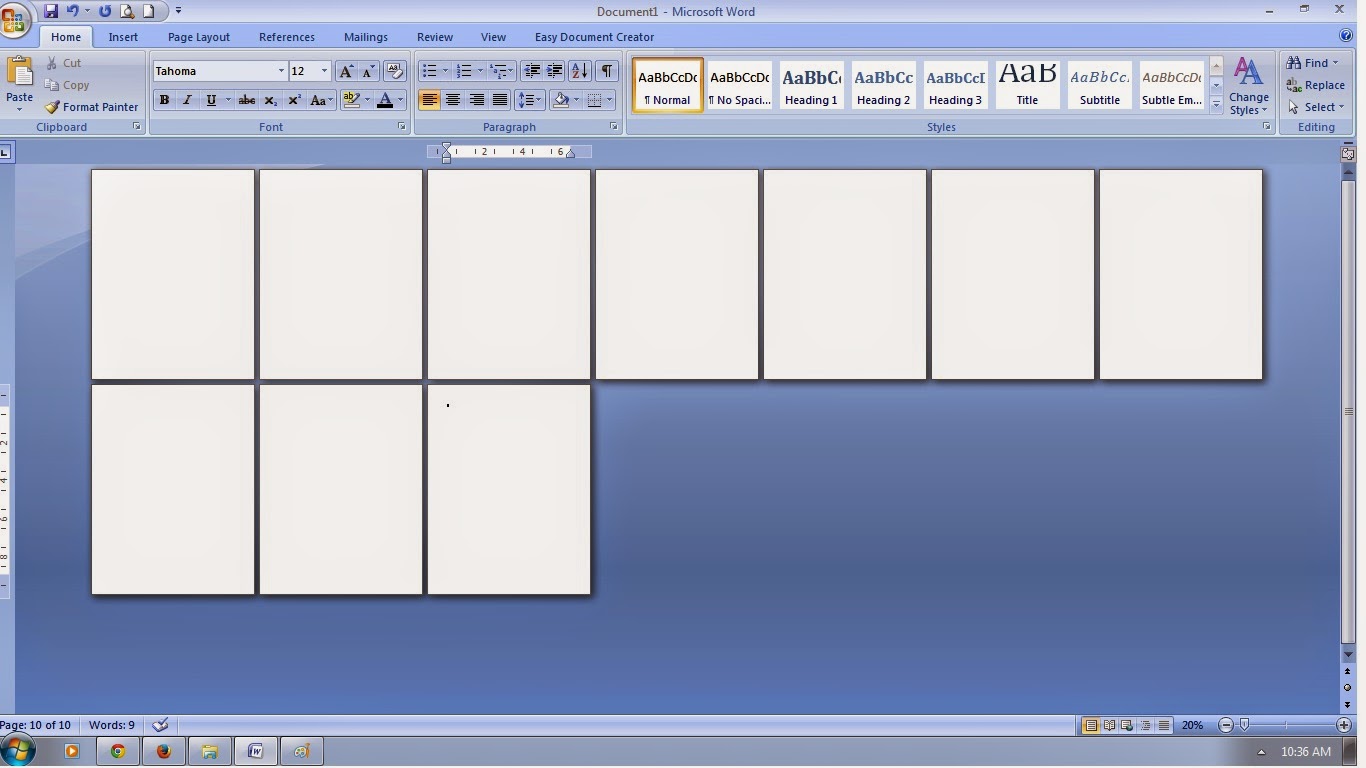Many times before, I get frustrated when I couldn't find the right keys--or still have to fumble on my computer just to get it right, mouse here and there and find the symbols I need... Until I get stuck. I'm thankful because aside from the old ones, I was able to collect some of the most useful keyboard shortcuts for windows to make work really really fast. Thanks to the ones who invented or who produced this shortcut codes..Now I wanna share these very handy shortcuts to readers out there.
I'm sure, not all PC users or Office workers who usually use computers knew, or use these tips to make their files done in a couple of minutes.
Correct/Check and Wrong symbols; with and without box
Note: You should change your font type to Wingdings first, press and hold the ALT key then type the selected codes on your keypad.Since you're using the wingdings font, Change the font to the previous one you're using after inserting the keys.
This one's useful for surveys, questionnaires and test questions :
►press the Alt key +0252 for check symbol, for check with box press the Alt key +0254
►press the Alt key +0251 for wrong symbol, for wrong symbol with box press the Alt key +0253
If you don't feel like changing your font type to get the check mark, just try the code below:
►press the Alt key + 251 and √ will appear
If you have accidentally left your caps lock key on and want to change the text to upper case, lower case or title case:
►highlight the text and Press Shift+F3
Examples:
I HAVE LEFT MY CAPS LOCK ON ( highlight text and press Shift +F3)
upper case/capital letters
i have left my caps lock on ( highlight text and press Shift +F3)
lower case/ small letters
I Have Left My Caps Lock On
title case / first letters in capital or upper case
If you typed small letters and want to change it to UPPER CASE/ CAPITAL LETTERS or SMALL CAPITAL, just press :
►Shift + F3 or Ctrl+Shift+A or Ctrl+Shift+K, and a combination of Small Capital in Title Case
Examples:
I WANT CAPITAL LETTERS (Shift+F3 or ctrl+shift+A)
I want small capital letters (ctrl+shift+k)
I Want Small Capital Letters In Title Case (ctrl+shift+k, then press the shift+ F3)
Note: Even without your caps lock key on, your text will be in capital letters/ upper case if you have pressed the CTRL +Shift+A key just before typing any word.
I feel a little sad because whenever I need the PESO sign, its nowhere to be found on the symbols tab. There's the Euro, Pound , Yen, and Latin signs which are officially programmed/installed...a way different than the others...and the PESO seems to be missing and hard to find. Thanks there were people out there who's creative enough to give PESO sign a life.
To underline words except spaces, highlight words then:
To double underline a text or word, highlight and then:
► press CTRL+SHIFT+D

To paste multiple copy of a particular text or word into a table and wanted that same word to paste on different slots or areas on a table
► Highlight the Text/word and copy. Highlight all areas ( different slots) and press CTRL+V
To paste multiple copy of a particular text or word into a table and wanted that same word to paste on different slots or areas on a table
► Highlight the Text/word and copy. Highlight all areas ( different slots) and press CTRL+V
To preview your work ( the word displayed) without using the mouse, this one's very handy:
►press CTRL+F2
If you're tired of repeating a certain word, or lines..
If you're tired of repeating a certain word, or lines..
The following codes are already a "commonly used" codes , but tend to be ignored by users:
►To rename a file press F2
► To save a file press CTRL+S , to Save as a new file press the F12 key.
► press ALT+0153 for Trademark
►press ALT+0169 for Copyright
►press ALT+0174 for Registered
►press ALT+248 for degrees; Alt 248
If you have opened programs and wanted to switch between them:
This codes works fine in desktop and internet,If you want to close an active window :
► press CTRL+F4 or CTRL+W This ones are for MS office, if you're eager or just wanna make it quick to do your task:
►Press Ctrl + = for subscript
►Ctrl + Shift + + for superscript
►Ctrl + Shift + > to increase the font size
►Ctrl + Shift + < to decrease or shrink the font size
►Ctrl + Shift + + for superscript
►Ctrl + Shift + > to increase the font size
►Ctrl + Shift + < to decrease or shrink the font size
If you're on break time and need to lock the screen of your computer screen quickly and to avoid unauthorized access by some users:
►press Windows logo +L
There are times that the mouse we use are not working properly , and other times not working at all.Our only option is the keyboard. You want the context or options menu...all you have to do :
►At your desktop or drive your working on... on your keypad press the tab key to switch between files,and arrow key to highlight the file or object,then press the F10 to display the context menu,then choose the command needed by pressing enter key.
You're multitasking. You're working on some data...at the same time want to play your favorite game (installed software game) on your desktop computer, problem is, all pc games are in full screen when opened. To display the game on window mode...small screen that is for you to be able to work on your other file :
►Press Alt key + tab , then again Press Alt+Enter. Pressing the Alt+tab will close the game displayed in full screen and the Alt+Enter will make/display the game in window mode.
You want to minimize your window (works in internet mode and office mode) in one click without the mouse:
►On your keypad, press the Windows logo +M, this will minimize all windows on display and to bring it up again, Press Windows logo + Shift + M. You can also try pressing the Windows logo + D to show desktop, and press again the same keys to show last active file.
INTERNET
Want to minimize your windows while on internet:
►Press Alt+N. you can also use the the windows logo +M , and windows logo+D
Then again, the multi tasker in you come up gain, you want to open a new tab while the other tab is active:
►Press Ctrl+T, then you accidentally close the tab you're working on,and you want to re-open it.
Press Ctrl+Shift+T
You have multiple window open and want to close the most of it.
►Press Ctrl+W.
this one closes the current window/tab in display. You clicked on a tab and want to immediately go to address bar to type change URL or type a page you'll visit:
►Press Alt+D
►Press Ctrl+W.
this one closes the current window/tab in display. You clicked on a tab and want to immediately go to address bar to type change URL or type a page you'll visit:
►Press Alt+D
That's All folks... enjoy the shortcuts and finish your work in no time..